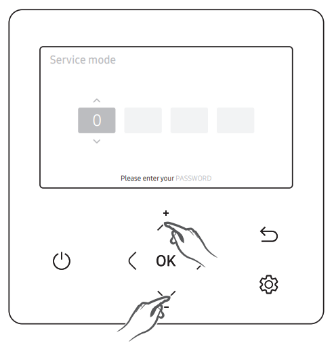Adjusting your water heating settings
Learn how to amend hot water schedules on the heat pump models installed by Good Energy, so you can benefit from low-electricity periods on smart tariffs.
The instructions on this page are for the following heat pumps:
– Midea R32
– Midea R290
-Samsung
Midea R32 instructions
Connecting to the SmartHome app
1. Download the SmartHome (MSmartHome) App from your app store.
2. Login or Create Account to set up your profile.
3. To start connecting with your heat pump, click Add Device.
4. Scroll down to select Central Heating Water Heater
5. Select device KJRH-120F/K
6. Enter your Wi-Fi network information.
7. Follow the instructions in the app to enable WLAN on the Midea controller.
8. Wait for the device to connect
9. Name the device if you wish.
10. Now you’ll be able to adjust your heat pump settings through the app, as well as the Midea Controller.
Scheduling hot water via the app
1. Select the Midea controller on your app.
2. Select DHW at the top of the screen
3. Select Schedule
4. Select Set Daily Timer
5. Select + New Timer and enter the following details. This will schedule your hot water during the 5am-9am off-peak session provided by the Good Energy Smart Heat Pump tariff.
Set Mode = DHW
Set Temp = 53°
Start Time = 05:00
End Time = 09:00
SAVE
6. Select + New Timer and enter the following details. This will schedule your hot water during the 1pm-4pm off-peak session provided by the Good Energy Smart Heat Pump tariff.
Set Mode = DHW
Set Temp = 47°
Start Time = 13:00
End Time = 14:00
SAVE
Scheduling hot water via the Midea Controller
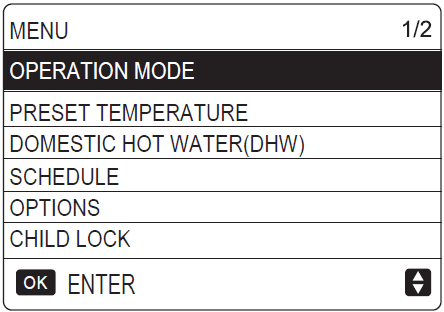
1. Unlock the Midea controller by pressing & holding Unlock
2.Select the Menu button on the Midea Controller
3. Navigate to Schedule and press Confirm
4. Activate Timer No.1 & 2
5. Navigate across to highlight Start/End/Mode/Temp, using the Up & Down arrows to adjust.
6. Adjust settings for Timer No.1 and enter the following details. This will schedule your hot water during the 5am-9am off-peak session provided by the Good Energy Smart Heat Pump tariff.
Start Time = 05:00
End Time = 09:00
Mode = DHW
Temp = 53°
7. Adjust settings for Timer No.2 and enter the following details. This will schedule your hot water during the 1pm-4pm off-peak session provided by the Good Energy Smart Heat Pump tariff.
Start Time = 13:00
End Time = 14:00
Mode = DHW
Temp = 47°
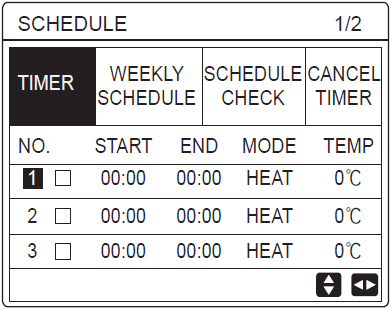
Adjusting the disinfection cycle
We set your system to run a disinfection cycle once a week, where your hot water tank is heated to 65oC for one hour to keep your tank sanitary. You can amend this schedule via your Midea app or controller.
1. Unlock the Midea controller by pressing & holding Unlock
2. Select the Menu button on the Midea Controller
3. Navigate to the Domestic Hot Water (DHW) Settings and press OK.
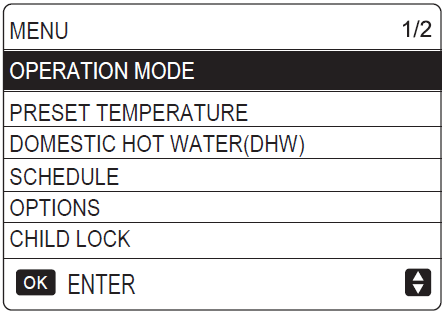
4. Adjust settings as required. For example, you could set operate day to Sunday, and Start time to 05:00. Remember, the disinfection cycle takes one hour and should be scheduled for a time when you don’t need to use hot water.
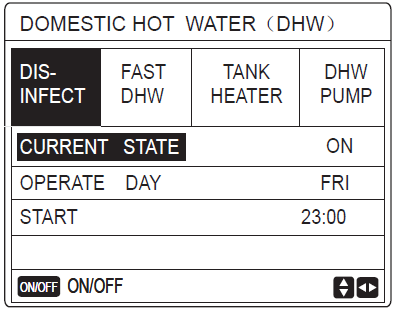
Midea R290 instructions
Connecting to the SmartHome app
1. Download the SmartHome (MSmartHome) App from your app store.
2. Login or Create Account to set up your profile.
3. To start connecting to your heat pump controller, press Add Device.
4. Scroll down to select Central Heating Water Heater.
5. Select device KJRH-120L.
6. Enter your Wi-Fi network information.
7. Follow the instructions in the app to enable WLAN on the Midea controller.
8. Wait for the device to connect.
9. Name the device if you wish.
8. Now you’ll be able to adjust your heat pump settings through the app, as well as the Midea Controller.
Scheduling hot water via the app
1. Select the Midea controller on your app.
2. Select DHW at the top of the screen
3. Select Schedule
4. Select Set Daily Timer
5. Select + New Timer and enter the following details. This will schedule your hot water during the 5am-9am off-peak session provided by the Good Energy Smart Heat Pump tariff.
Set Mode = DHW
Set Temp = 53°
Start Time = 05:00
End Time = 09:00
SAVE
6. Select + New Timer and enter the following details. This will schedule your hot water during the 1pm-4pm off-peak session provided by the Good Energy Smart Heat Pump tariff.
Set Mode = DHW
Set Temp = 47°
Start Time = 13:00
End Time = 14:00
SAVE
Scheduling hot water via the Midea Controller
1.Unlock the Midea controller by Pressing & Holding < & > together for 1.5 seconds.
2.Select the Menu button on the Midea Controller.
3.Navigate to the Schedule icon and press Confirm.
4. Navigate to and select DHW daily timer.
5. Adjust settings as necessary to match below. This will schedule your hot water during the off-peak sessions provided by the Good Energy Smart Heat Pump tariff, which are 5am-9am and 1pm-4pm.
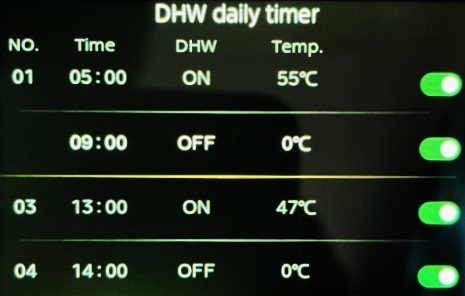
Adjusting the disinfection cycle
We set your system to run a disinfection cycle once a week, where your hot water tank is heated to 65oC for one hour to keep your tank sanitary. You can amend this schedule via your Midea app or controller.
1. Unlock the Midea controller by Pressing & Holding < & > together for 1.5 seconds.
2. Select the Menu button on the Midea Controller.
3. Navigate to the DHW Settings and press Confirm.
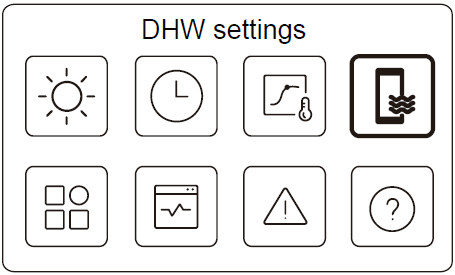
4. Select Disinfect.
5. Adjust settings as required. For example, you could set operation day to Sunday, and Start time to 05:00. Remember, the disinfection cycle takes one hour and should be scheduled for a time when you don’t need to use hot water.
Samsung instructions
Scheduling hot water via the Samsung controller
1. Select the Option button on the Samsung Controller.
2. Navigate to Schedule and press Confirm.
3. Select Add a schedule.
4. Select Daily Schedule.
5. Adjust settings for Timer 1 and enter the following details. This will schedule your hot water during the 5am-9am off-peak session provided by the Good Energy Smart Heat Pump tariff.
Type = DHW Standard
Time = 05:00
6. Select Add a schedule.
6. Adjust settings for Timer 2 and enter the following details. This will schedule your hot water during the 1pm-4pm off-peak session provided by the Good Energy Smart Heat Pump tariff.
Type = DHW Standard
Time = 13:00
Adjusting the disinfection cycle
1. Press and hold the Up & Down arrow keys for 6 seconds.